Projects and branches¶
Creating a project¶
The configuration of the web client basically means adding a project to your account. In the My Private Projects box of the Private Analysis page, you can click on the Add New Project button. In the modal form, you can set the name, the language, the VCS, along with its URL, for your project.
Important
The project must be cloneable on the machine that runs the analysis. Make sure you have set up the SSH keys for accessing the remote repository. For Git please provide an SSH url starting with git@.
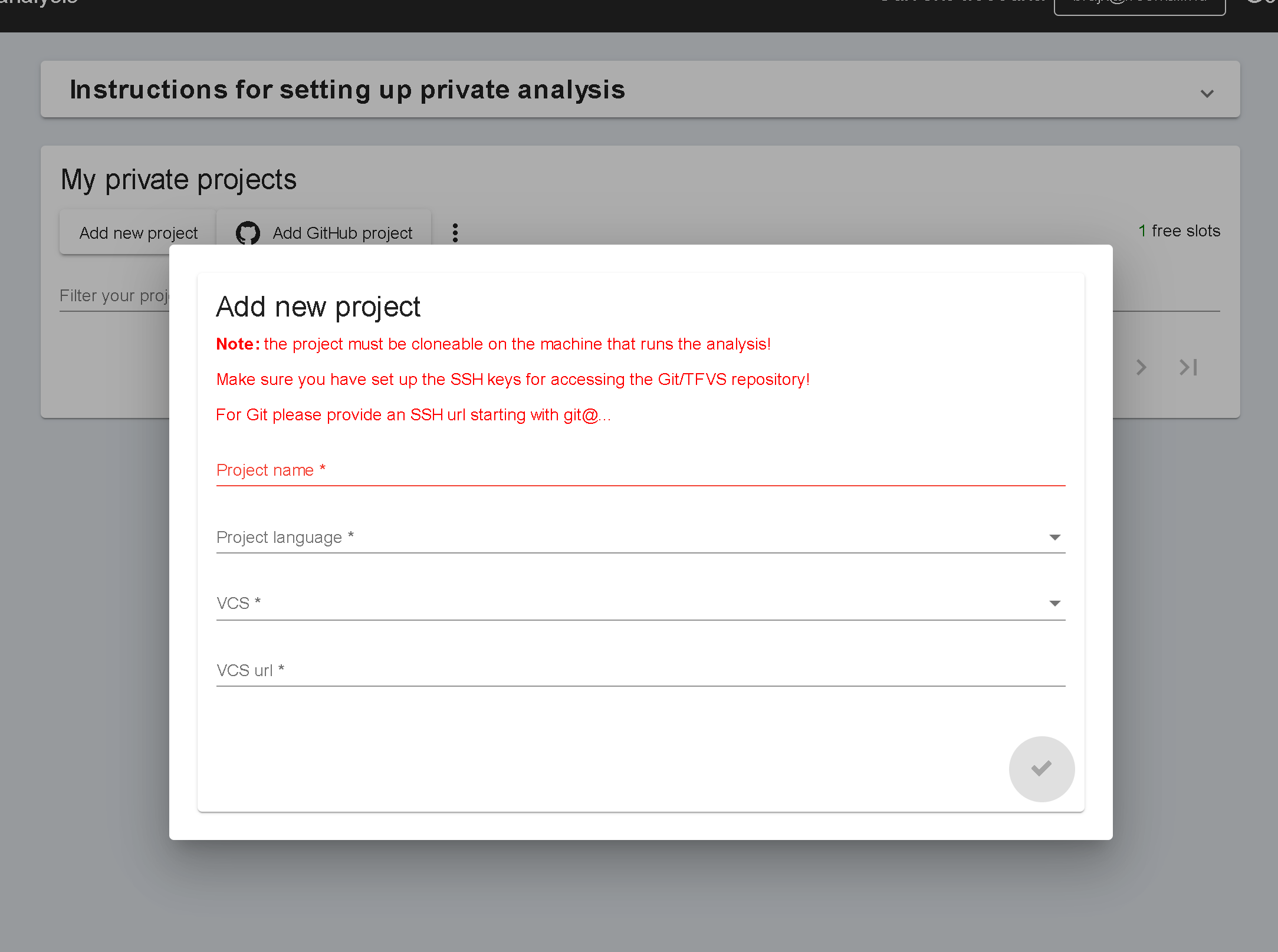
Branch details¶
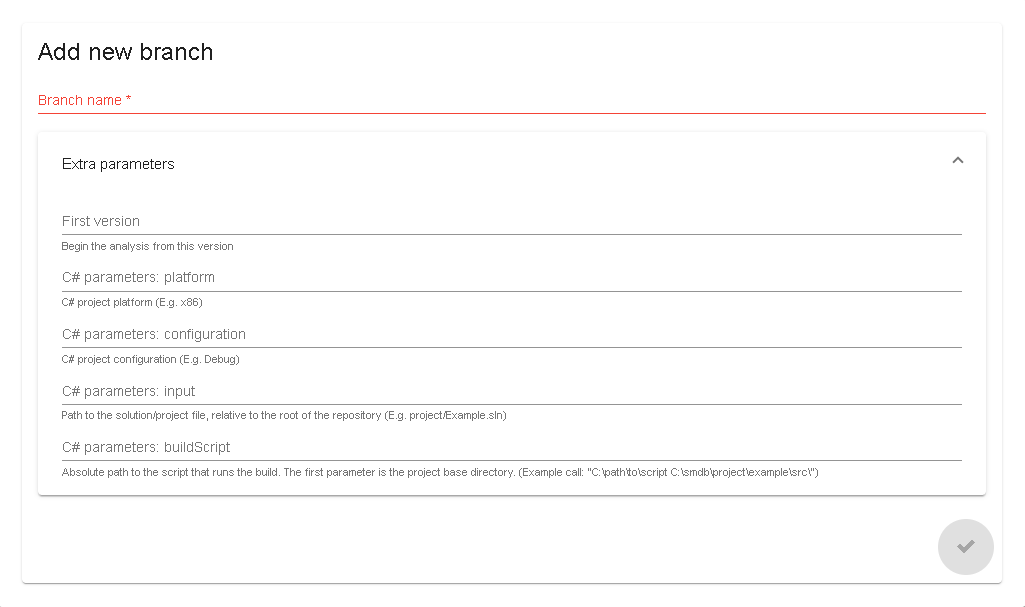
Project details¶
Users¶
You can add other users to your project. These users may be assigned to a PROJECT_MANAGER role or a TEAM_MEMBER role (see: Roles). Only users with existing QualityGate subscriptions can be added. If you want to add a user with no subscription, that user has to register first. These users will be able to switch between their own accounts and the actual account where the project is created. Users can switch accounts by clicking on the email in the upper right corner, where the accessible accounts are listed in a dropdown menu.
The users on these projects will be granted project-level access only.
Deleting projects¶
You can delete a project under the Delete project menu. It deletes the project with all its branches and analysis results data. If a project delete is requested, it may take a while to delete the project.
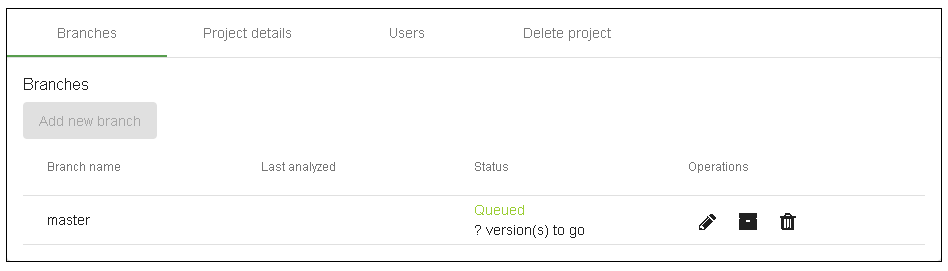
Back: Private analysis and Analyzers Next: Overview