User management¶
Users¶
Right after signing up, a new QualityGate user is created with the e-mail address provided. That e-mail address is then used to send the initial login password. Following a successful login, the initial password can be changed under the Change password menu of the AdminUI. The users can either be natural entities or technical users of legal entities.
Accounts¶
Accounts represent entities who can own subscriptions and private projects. An account is automatically created for each QualityGate user during registration. Related to such accounts, users get the Owner and Admin roles.
Roles¶
Roles describe relationships between users and accounts. One user can have multiple roles for any number of accounts. In QualityGate the following roles are defined:
- OWNER - each account has exactly one owner that cannot change over time. Similarly, each user owns exactly one account. A user with this role can manage the owned account’s users and subscriptions.
- ADMIN - a user having this role becomes an administrator of the account letting him/her managing users, projects, rights, etc. A user can become an administrator of multiple accounts and an account can have multiple administrators.
- CIO - a user with this role is allowed to see every project of the account. The Dashboard’s user interfaces are limited to high-level views of the projects only. A user can become a CIO of multiple accounts and an account can have multiple CIOs.
- PROJECT_MANAGER - a user with this role can be regarded as an administrator of particular projects belonging to the account. Having this role requires granting the user access to each projects separately (Users). A user can be the project manager of multiple projects belonging to different accounts. Similarly, one project can have multiple project managers.
- TEAM_MEMBER - a user with this role is someone who effectively works on particular projects or takes care of the low-level issues found by QualityGate. Having this role requires granting the user access to each projects separately (Users). A user with this role can drill down to code level, while cannot access higher-level information, such as project-level qualification or developer qualification.
The following table shows the cross-reference of roles and functionalities.
| OWNER | ADMIN | CIO | PROJECT_MANAGER | TEAM_MEMBER | |
| Manage billing | X | ||||
| Manage subscriptions | X | ||||
| Manage projects | X | X | |||
| Add projects | X | X | |||
| List projects | X | X | X | X | |
| Manage users | X | X | X | ||
| Assign account-level roles | X | X | |||
| Manage branches | X | X | X | ||
| Manage analysis | X | X | X | ||
| Manage analyzers | X | X | X |
Changing the current account¶
Users having various roles for different accounts can change the account on behalf of which they act by selecting the current account in the upper right corner of the AdminUI.
Changing the default account¶
Each user can have various roles for different accounts. In the User Profile menu of the AdminUI, users can set their default account, which will be applied when logging in to QualityGate.
Adding users to an account¶
Under Account settings, the Manage users tab provides one the possibility to manage users belonging to an account. Supported user management actions include adding users to and deleting users from the account in use, activating or deactivating users and assigning roles to the users activated. The following figure shows the discussed interface for user management.
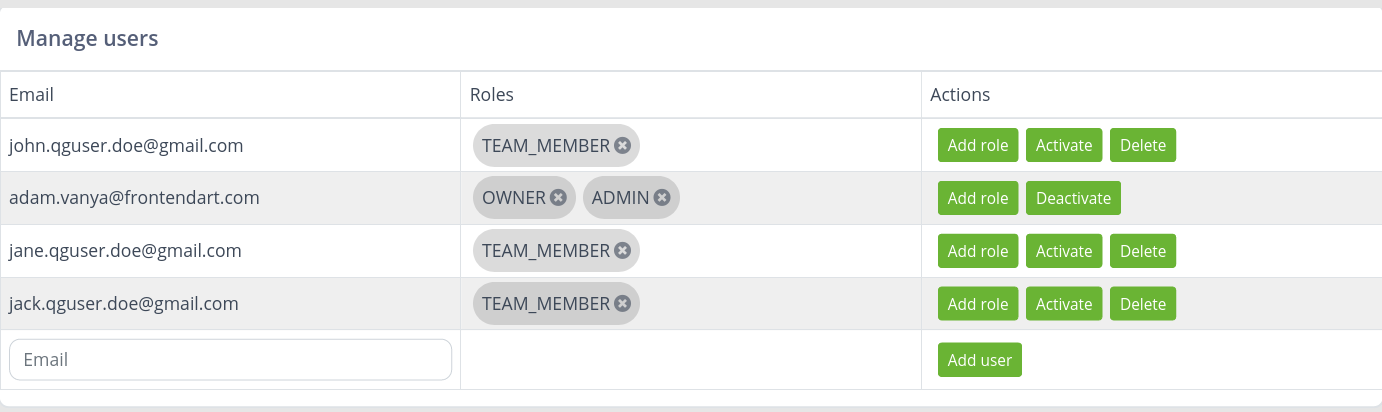
When a user with PROJECT_MANAGER or TEAM_MEMBER role is added, project-level access should also be granted under the Users tab of the project configuration panel in AdminUI. If a user is added who does not have a QualityGate registration yet, an invitation email is sent to the provided email address.
Managing API tokens¶
For every account a user is related to with a role, an API token is generated. This token can be used for submitting requests to QualityGate through its REST API (see: REST API). The API tokens can be managed in the User Profile menu of AdminUI.
Deleting users¶
Users can delete themselves from QualityGate by clicking the Delete button at the bottom of the User Profile menu of AdminUI.
Back: Benchmarks Next: Subscriptions