Quality profiles¶
It is important to define, assess and monitor the acceptable level of software quality because it enables one to know on time which corrective and preventive actions should be taken to manage software quality. What exactly the acceptable level of software quality is, depends strongly on the environment and properties of the software. QualityGate helps to express this concept with quality profiles.
A quality profile consists of a set of conditions that check the measured values of implementation level properties. These properties can be implementation level metrics, the total number of coding issues with a given type or category and the scores of the nodes defined in the quality model used.
QualityGate continuously assesses whether the acceptable level of software quality is reached by evaluating the quality profile in use. This entails in the evaluation of the individual conditions belonging to that quality profile. The level of software quality is considered to be acceptable when all the conditions are evaluated to be true.
If a quality profile condition is evaluated to be false then the level of software quality is not yet acceptable and appropriate actions should be taken to improve it further. QualityGate uses notifications and warnings throughout the Dashboard to let users know that conditions are not met. The location of the notifications and warnings are designed on purpose to help the user quickly identify and solve the issues related.
Notifications appear as numbers in the tabs of the projects details view of the Dashboard. Each number indicates how many unmet conditions there are related to a tab. At a given point of time, the tabs of the projects details view may look like the following figure to indicate notifications involving the Qualification, Metrics and Warnings tabs.

Clicking on a tab with notifications will show a content that is augmented with quality profile related warnings. These warnings show exactly which conditions of the quality profile are not met and what the location of the problem is. For example, the Quality model panel the Qualification tab with two notifications may look like the following figure.
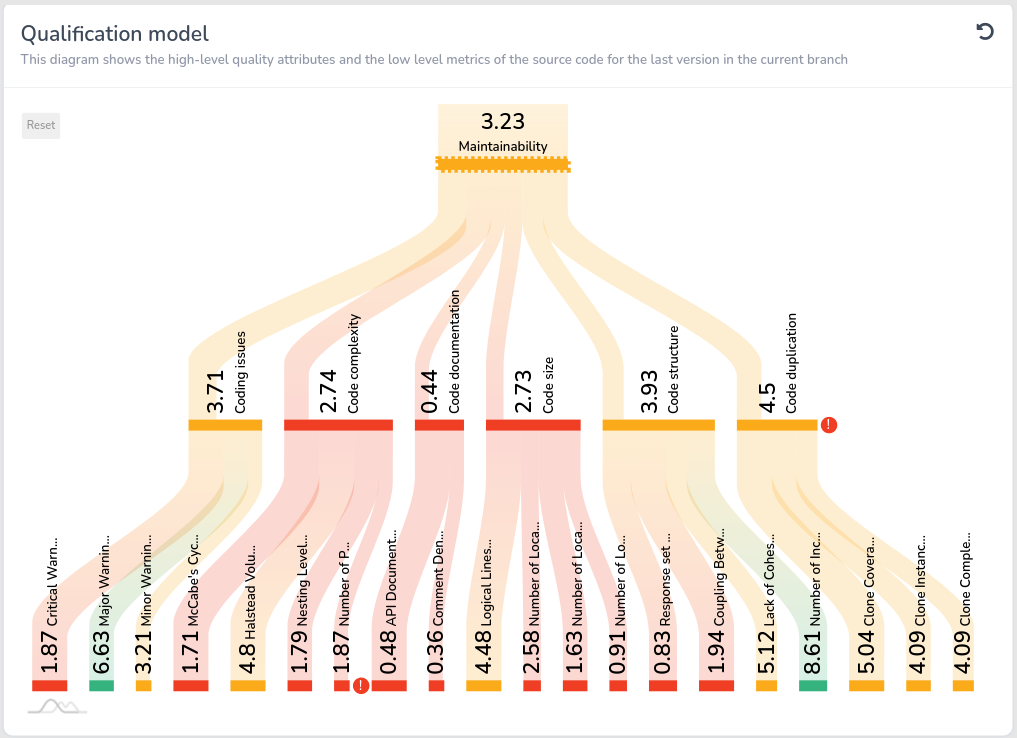
In the example shown, there are two warnings indicated with exclamation marks; one for the score of the Code Duplication quality attribute and another for the score of the Number of Parameters metric. Hovering over the exclamation marks shows the textual description of the condition not met. The quality profile related notification and warnings are working in a similar way for other tabs of the projects details view of the Dashboard.
To create quality profiles, one needs to be signed in. Under Account settings, the Qualification profiles tab provides one the possibility to manage quality profiles. By clicking on the Add new quality profile button or on the edit symbol of an existing profile, the quality profile editor will be opened. The following figure shows this editor.
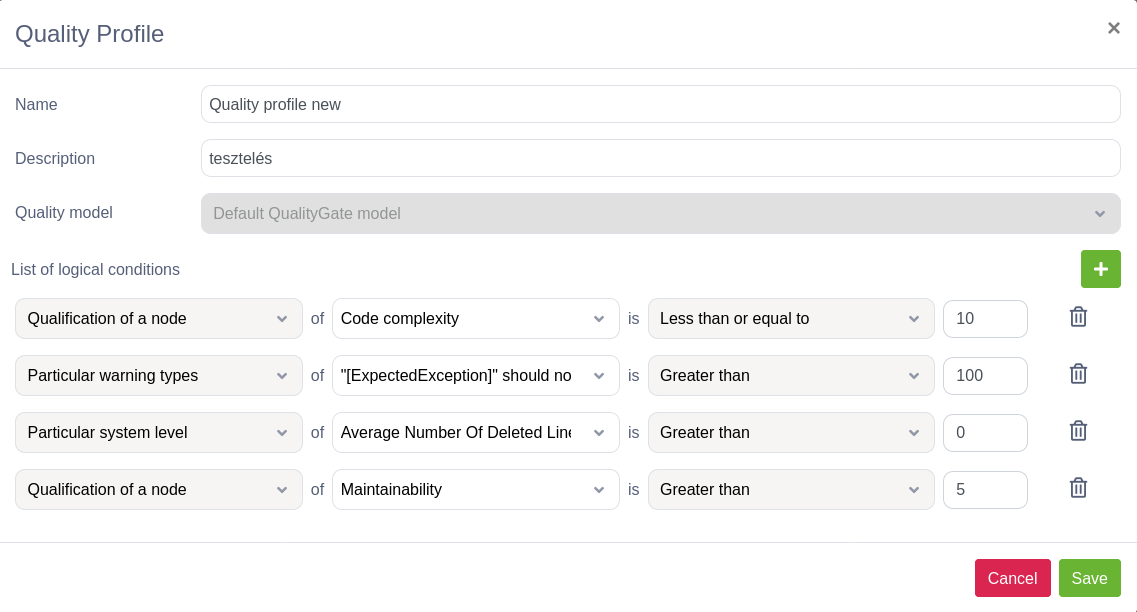
The quality profile editor can be used to create and edit quality profiles. Once created, a quality profile is ready to be selected and used in all those private projects where the related quality model is selected.
Back: Quality models Next: Benchmarks